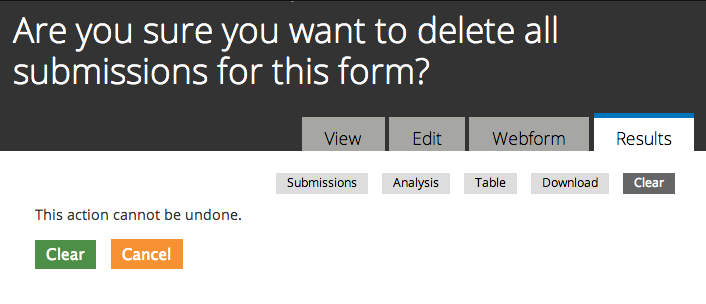Analyzing Webform / Survey Results
Webforms are great for collecting data - but all that data isn't helpful if you don't know how to analyze it!
This tutorial will wall you though the various output options you have for submissions, including:
- the submissions view
- the analysis view
- the table view
- downloading the results
- clearing the results
To view these options, you'll need to go to: Communication area > Webforms / Surveys
You'll notice there are several clickable links including: Submissions, Analysis, Table, Download, and Clear. Read below to learn what each of them does.
The only roles that can view webform results are Site Admins & Webform Admins.
The Submissions View
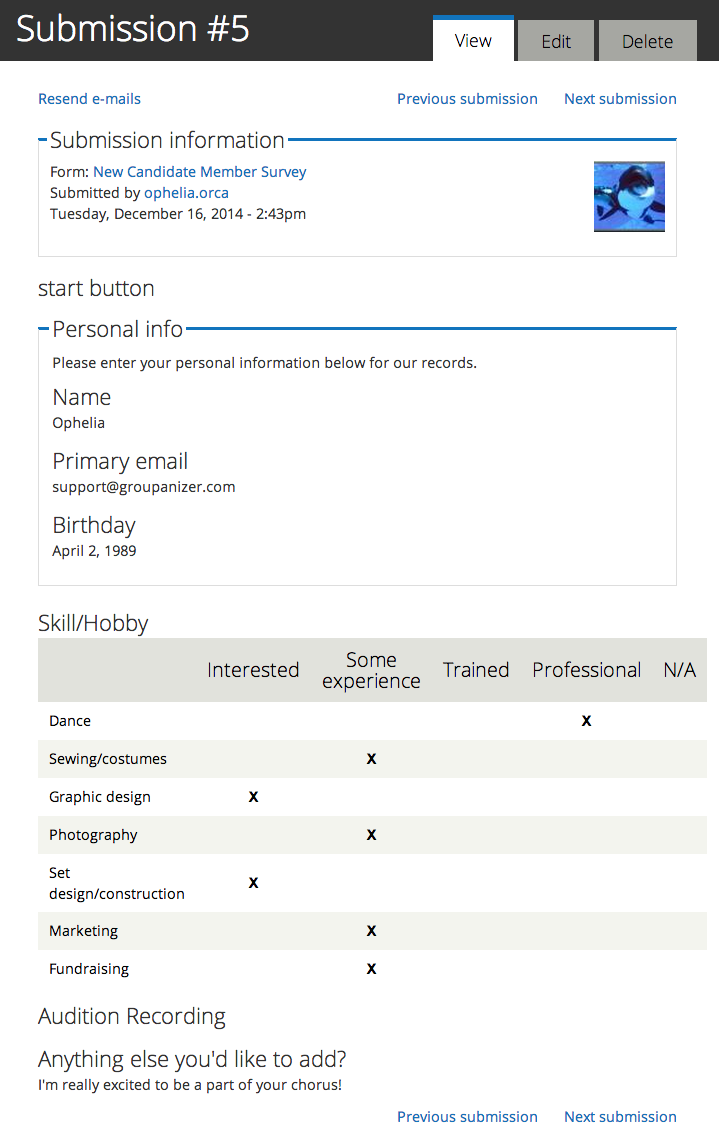
Clicking on "view" for a particular submission will show you that user's answers. Webforms can (by default) be completed by anonymous (non-logged in) users as well, so you may see several "anonymous" entries under the User column, even if the data is different. The IP address column can help differentiate these.
Here's what a completed webform submissions looks like in this view:
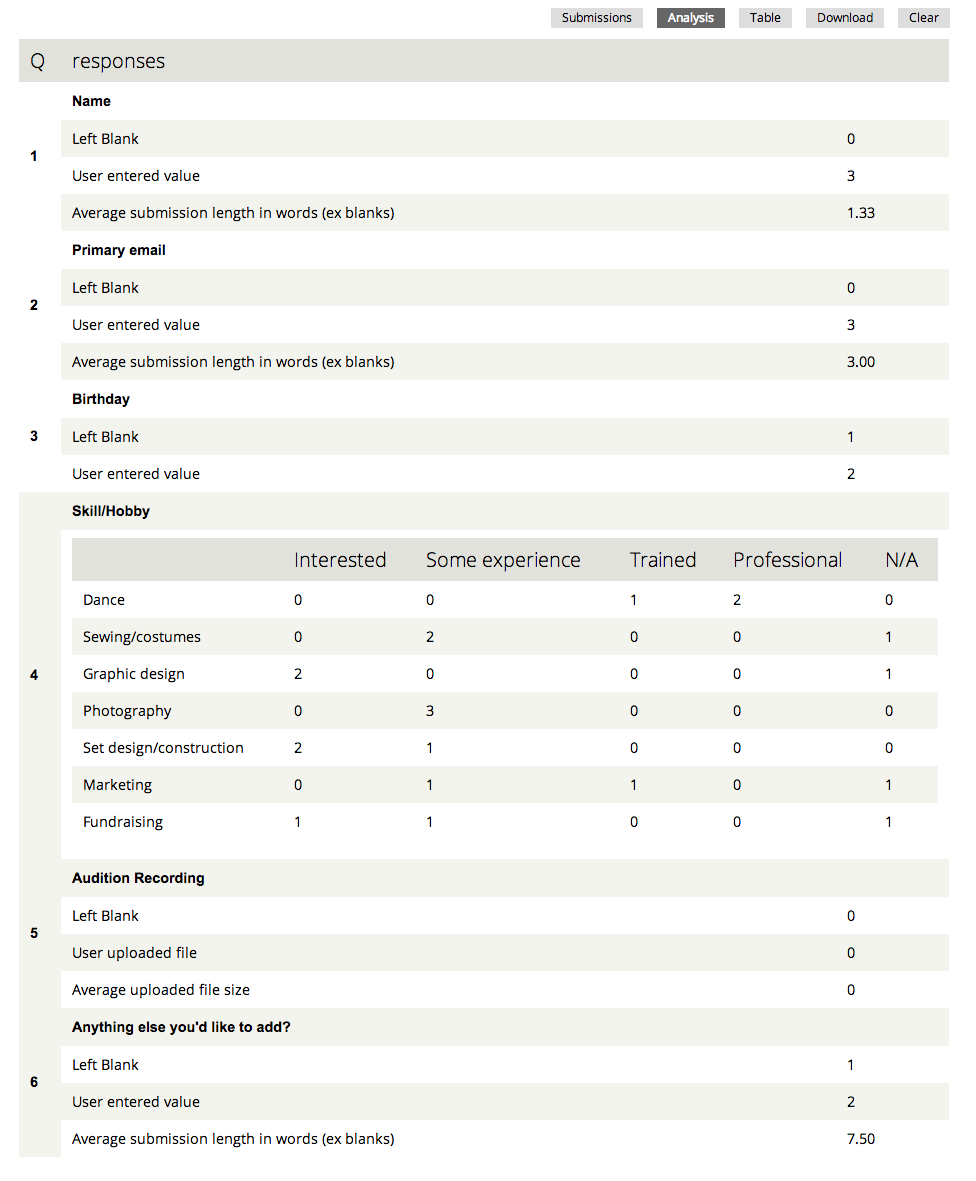
Notice the option at the very top to resend emails to submission recipients if necessary.
The Analysis View
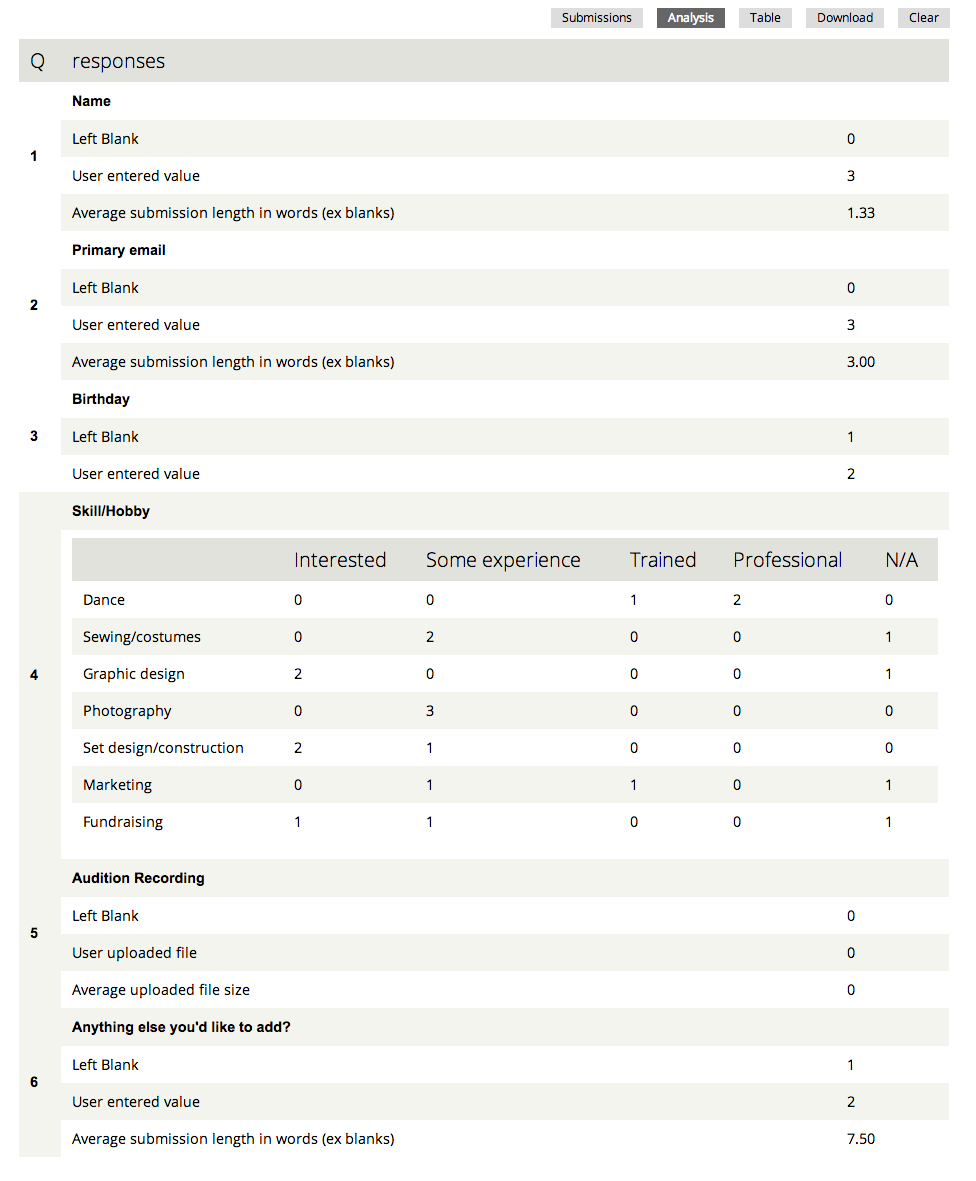
The analysis view is great for numerically based data since it's collectively averaged. It also helps gather statistics on what fields are being answered or missed - if you're interested in that information.
The Table View
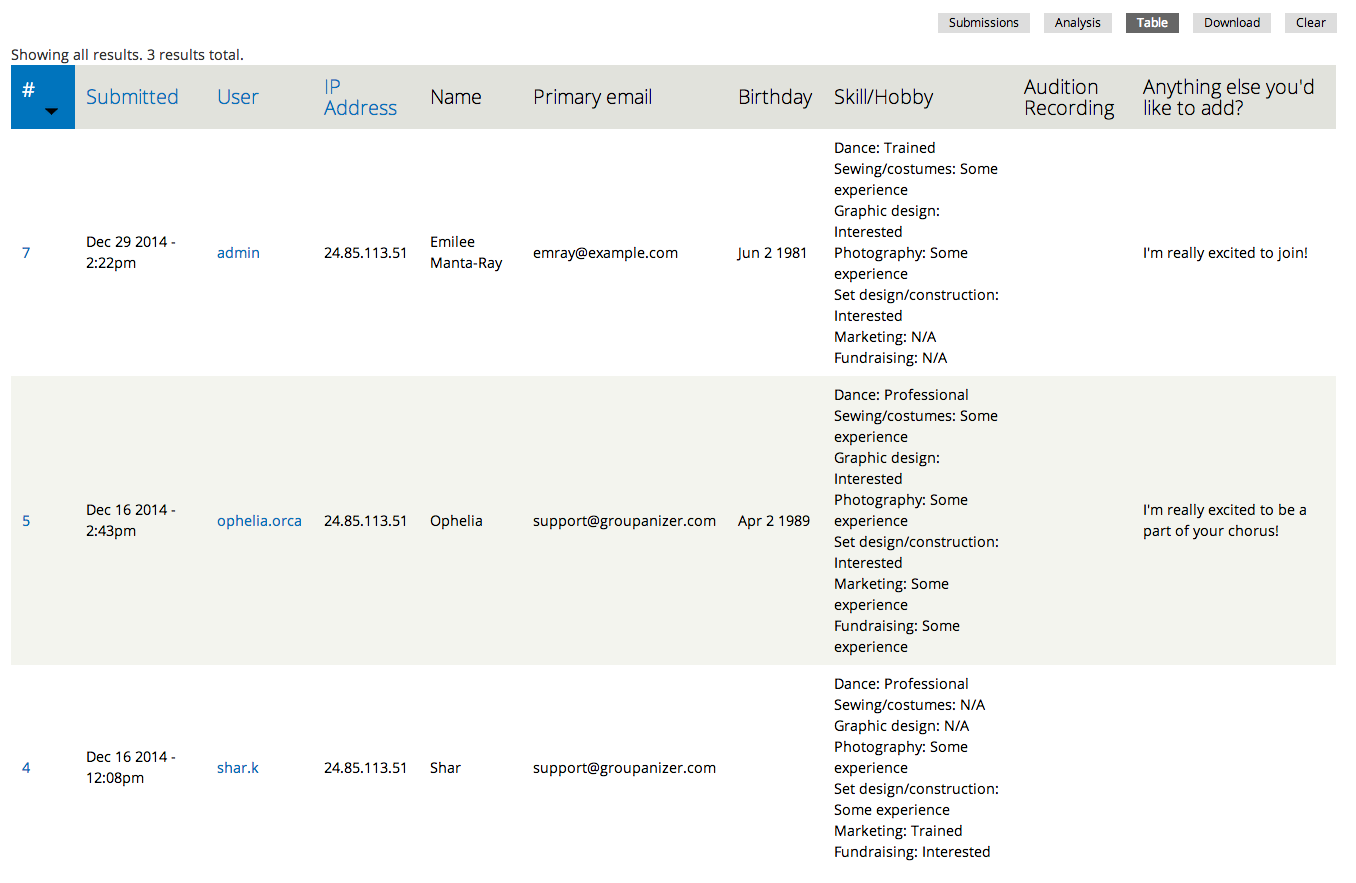
The table view allows you to view the submission results in one long table. Here you can see answers together in a list, which is useful if you need to reference information quickly.
Downloading the Results
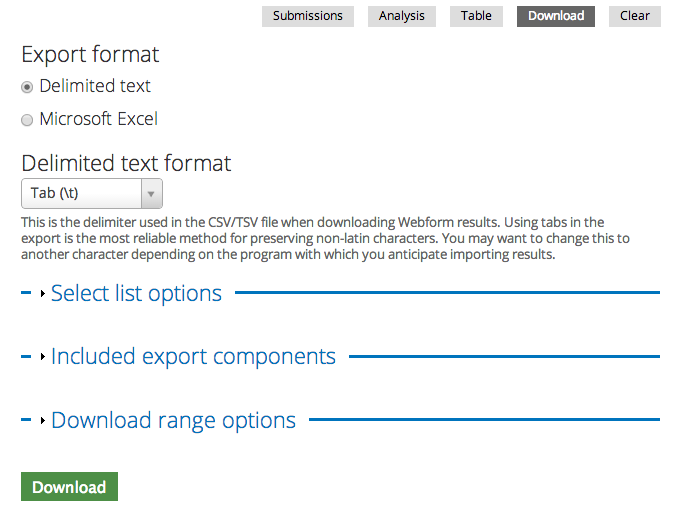
If you don't want to view the results on the website, and would prefer to download them for printing or viewing offline, this is the view for you.
You also have several configuration options based on how you would prefer to display the data, and what you would like to have included.
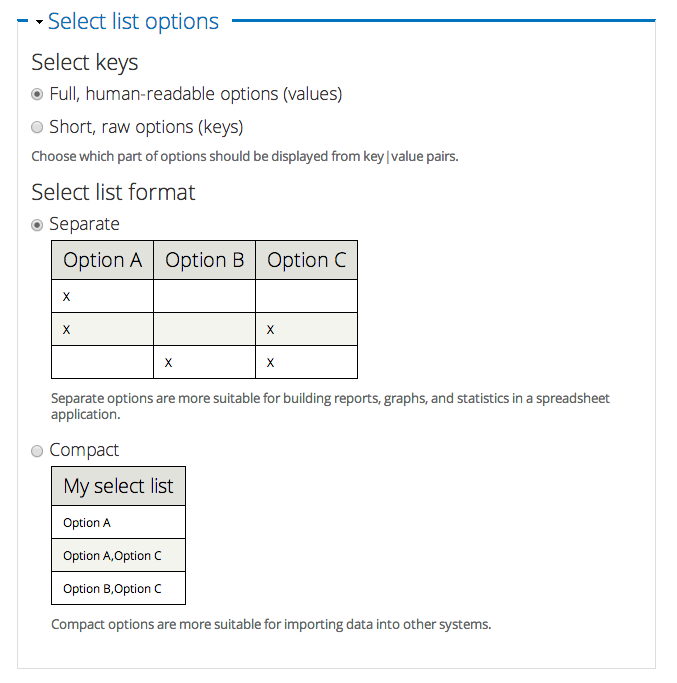
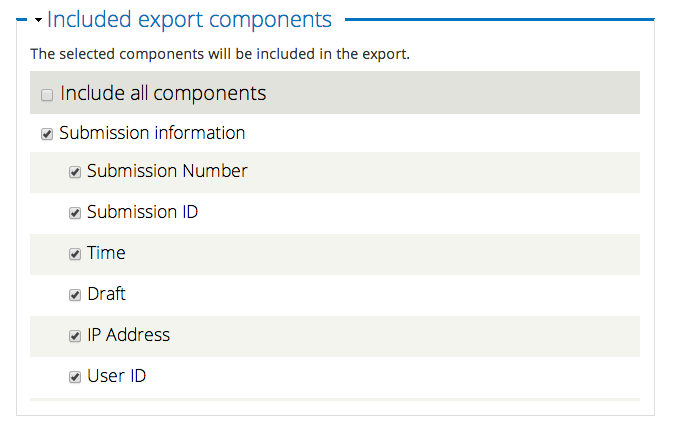
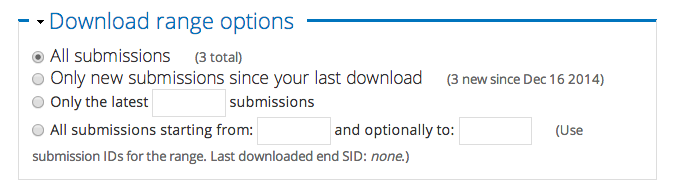
Clearing the Results
Want to wipe out all the existing webform submissions and start fresh? Click the "clear" option, and then confirm. Keep in mind, that once this information is deleted, it cannot be recovered.