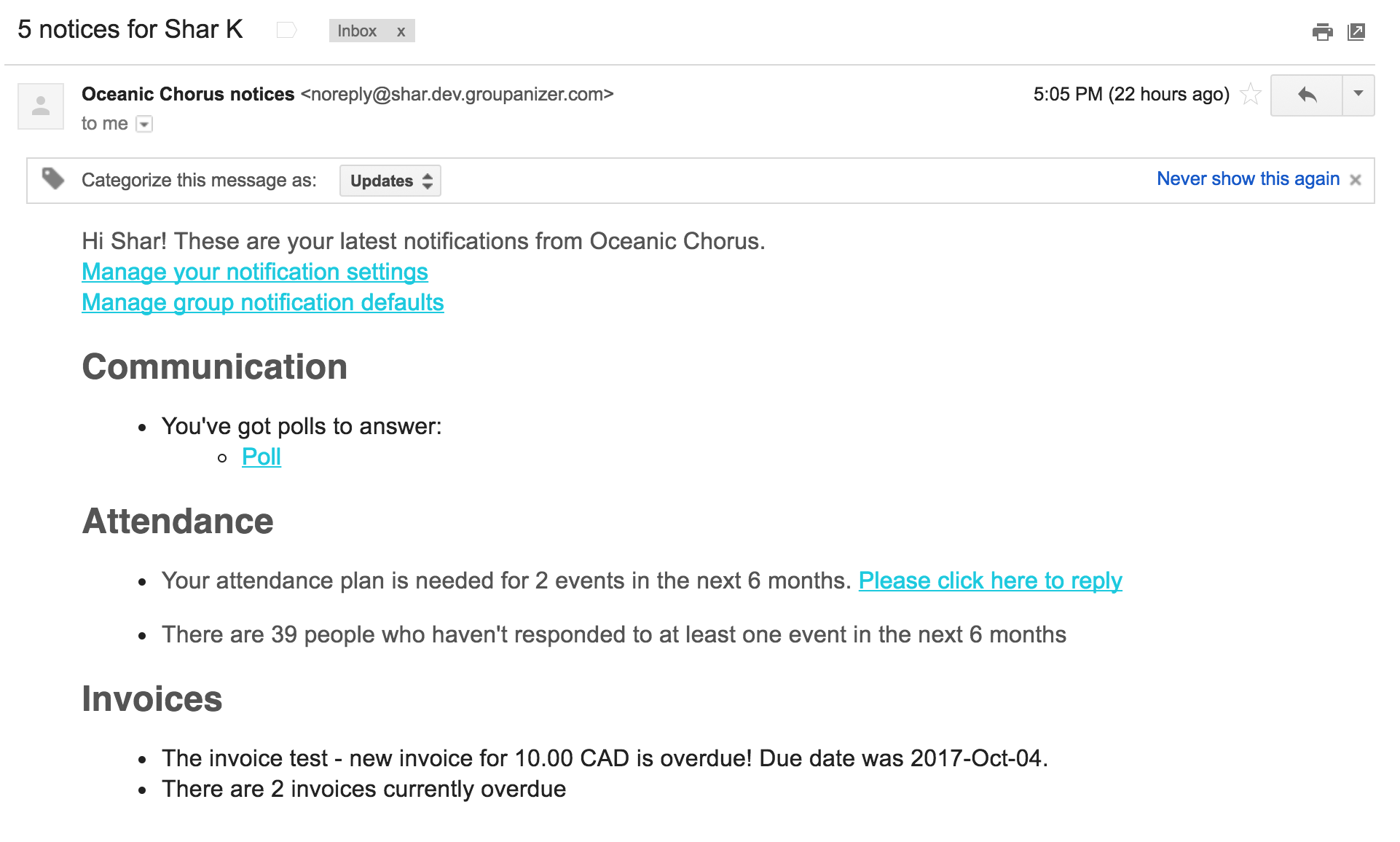Notifications
Your Site Admin can control the default settings for your notifications, but you can control certain options on your own notifications settings page. Please note that Site Admins can override your personal settings at any time.
User Notification Settings
Navigate to: My Account (in the user menu on the right, under your profile picture) > notification settings tab
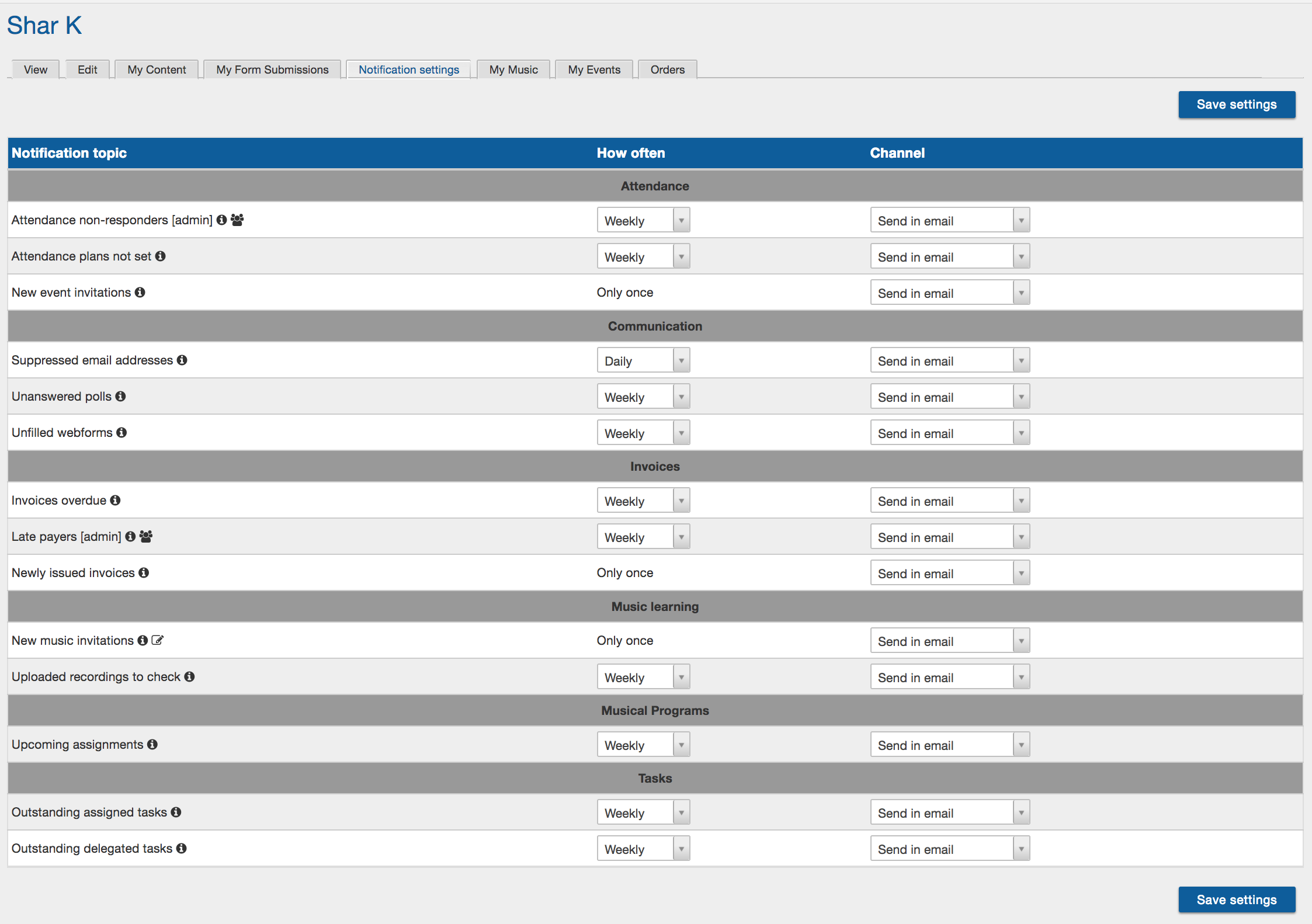
This page allows a user to select their own "how often" and "channel" for reminder notifications. SMS notifications are not currently available.
If an admin notification is assigned to you, it appears in the list with [admin] behind the notification topic.
Notification bell flags
The notification bell appears next to your profile photo in the top right hand corner of your site, with a number denoting new notifications. You can click this bell to view notifications in a list.
Small notification bells will also appear in the menu to let you know where changes have occurred based on your notification settings. You can follow them through the menu to know where new items have been added.
Viewing notifications
The notification bell appears next to your profile photo in the top right hand corner of your site, with a number denoting new notifications. You can click this bell to view notifications in a list.
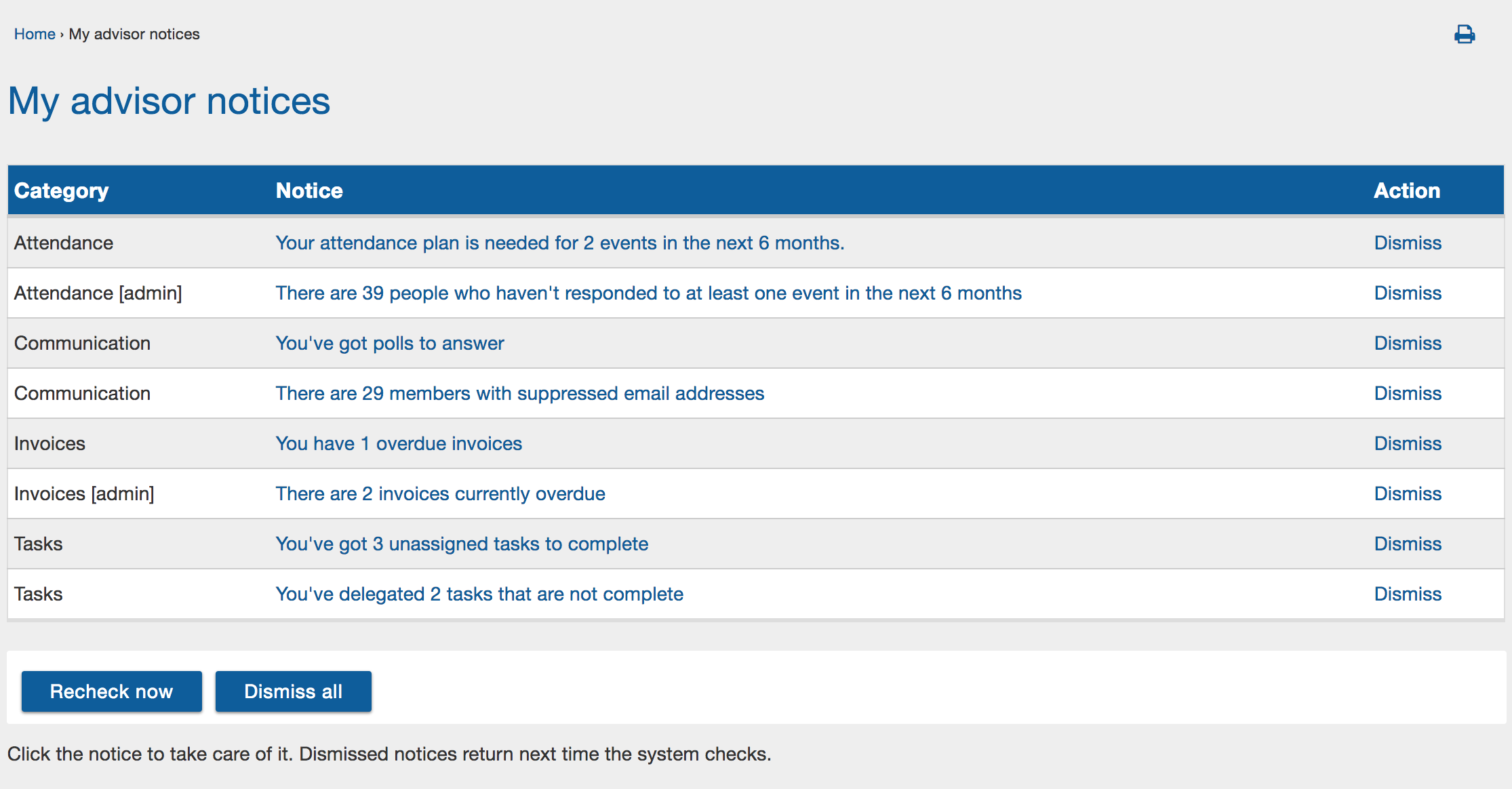
Clicking on the notice will take you to the relevant page. You can also dismiss individual notifications, or use the button at the bottom to dismiss all notifications. You can also click "recheck now" to look for any new notifications.
When you view a page that is tied to a notification, there will be a notice at the top, letting you know.
Here is an example of a user specific notice.
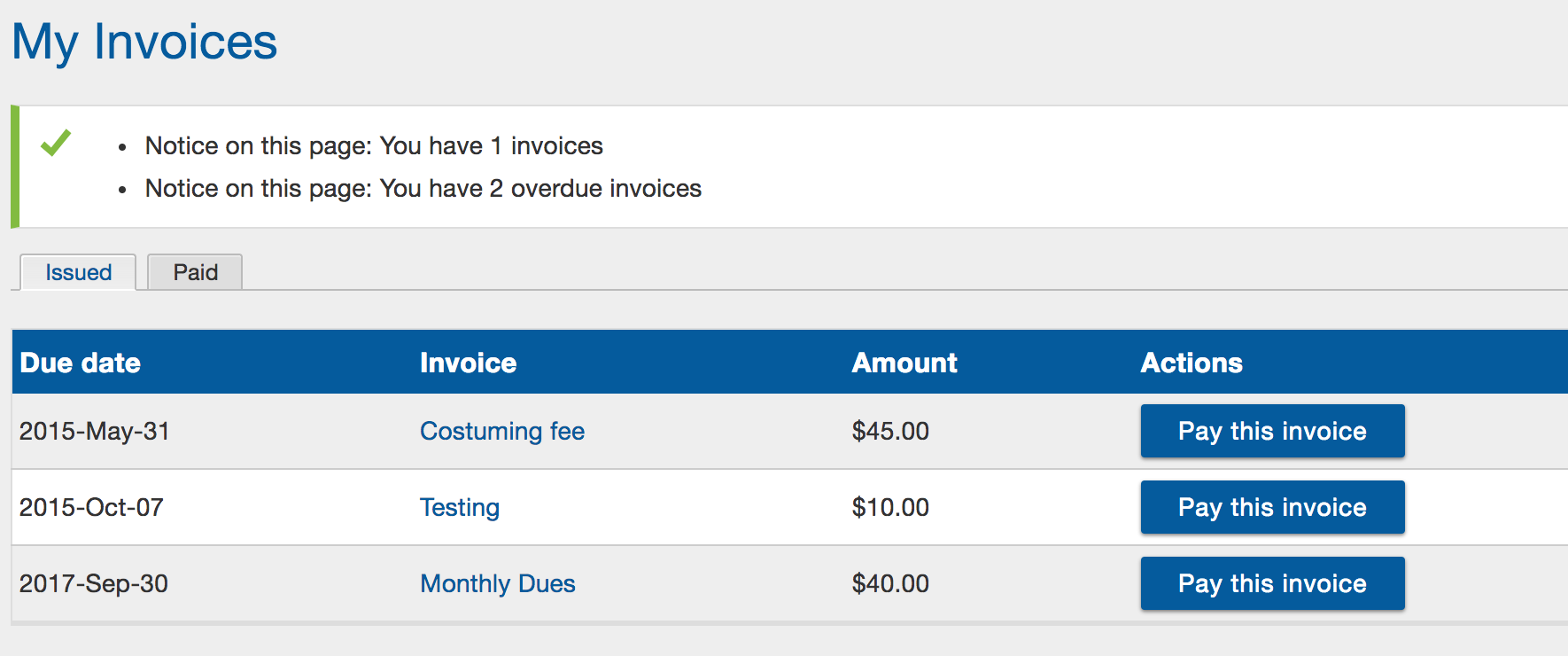
Email view
This is what an email notification looks like: