Program Templates: How to create, edit, delete, and use them
Templates allow you to quickly recreate common activities within your rehearsal and performance programs.
There are two ways to create a program template:
- from an existing program
- from scratch
CREATING A PROGRAM TEMPLATE FROM AN EXISTING PROGRAM
You can create a template using this method if you are a Site Admin, Director, or if you have the Program Admin role.
Go to an event and edit a program.
In this example, I'm using a past rehearsal, and will copy the items from it.
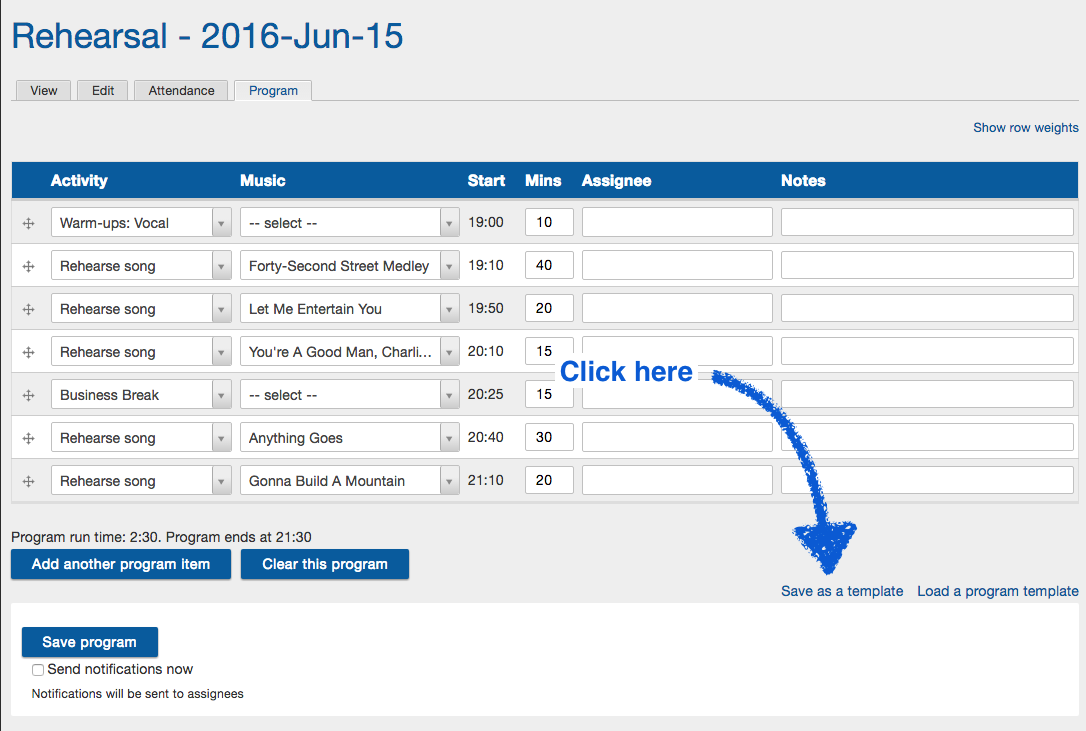
Give the program template a meaningful name.
Note: if you're creating a template that you just created or edited, make sure you've already saved your changes, or else the template will be empty.
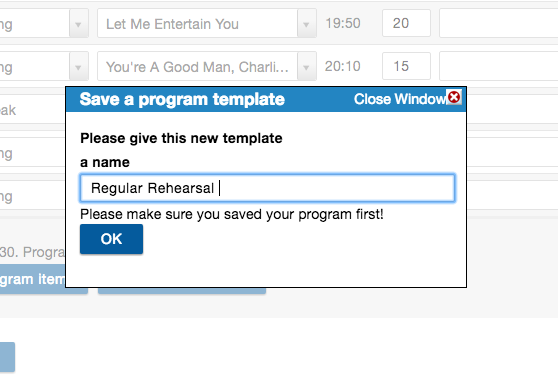
CREATING A PROGRAM TEMPLATE FROM SCRATCH
You will need site admin permissions to do this.
Navigate to: Settings & Admin > Add content > Program template
Give your new template a title
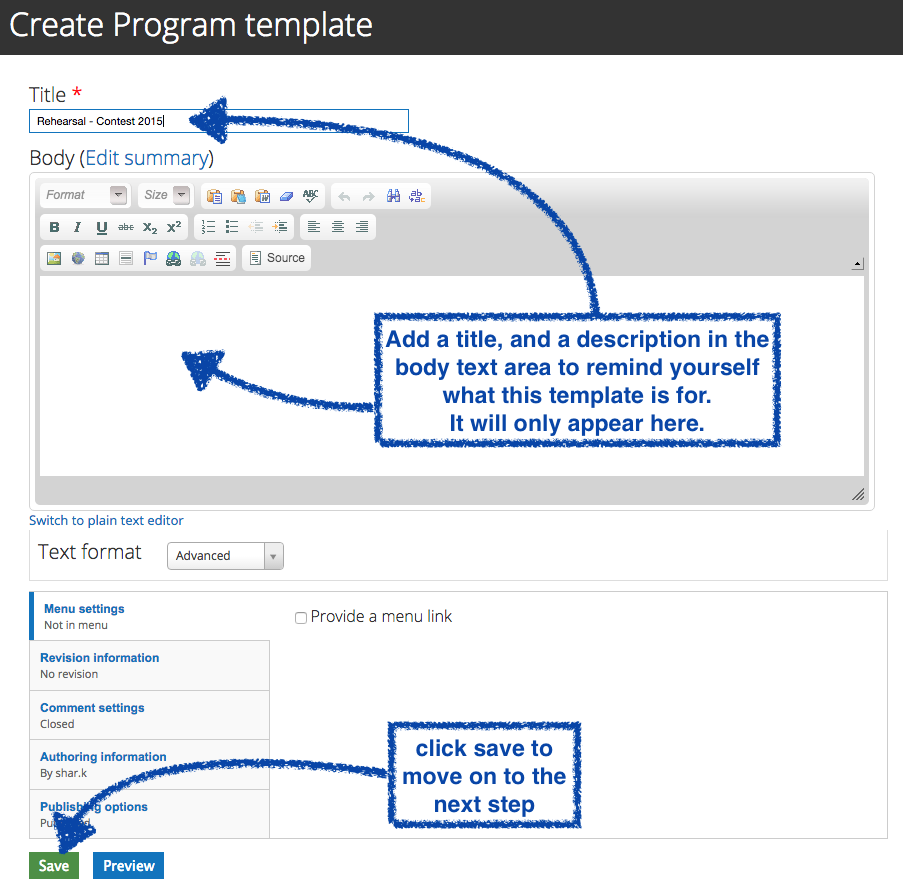
Click on the "Program" tab of your new template
A new program template will have two default empty lines. You can add more using the buttons at the bottom to crate your new template. In order to save a line, it must contain some type of data: either an activity, or a music title. Click save when you're finished.
Edit or Delete a program template
Need to make changes to a template you've already saved?
Find the template by going to: Settings & Admin > Content
This will bring you to a page that lists all the content in the site. Use the filters at the tope to look for Type = Program Template, and click filter. Then click the edit button across from the template you wish to change.
On the Edit screen, click on the "Program" tab, and make your necessary changes.
You can clear the entire template or add new lines using the buttons at the bottom. You can delete a line by emptying out the activity and the music title.
Click the "Save Program" button when you're done.
If you wish to delete the entire program, on the edit tab, scroll down the the bottom of the page and click "delete".
Use a program template
Are you creating a program for your event? Don't want to add each activity one by one? You can use a program template!
Make sure you have a template to suit your needs!
Want to copy an existing program, or create a new one from scratch? Click here.
Go to the program tab for the event
You can find the event in the Calendar / Manage section. The click on the "Program" tab ont he event page.
Choose the template you wish to use from the drop down menu and press OK.
Note: You can add multiple templates, or add a template to items already in your program - just make sure you've saved all changes before adding a new template.

Make any necessary changes to your template.
You can add extra lines, or even another template, just remember to save all changes.
You can view your completed program on the "view tab" for the event.
