The featured events block
Why do you keep talking about the events feature anyway?
Having your featured public events visible to your audience quickly on the front page is just a really smart idea. For most groups, making money on events is a goal and getting the information about that event out to your audience is a top priority. We have designed the "Featured Event" feature to make event management and promotion as easy as possible on your public site.
If you select both "Public Event" and "Featured Event" when you create your event, it will:
- Be displayed in all "Featured Events" blocks automatically (note the 3 soonest coming events only)
- Will display content that you add in an area specific to the public which is separate from the information you add for your membership
- Will display an event graphic (if you add one) that looks great on your site
- Allows you to attach files such as printable posters
Why is this great? Well this event that you add is the same event that you are adding for your membership... hang on, let me make this clear, you add ONE event. Every event you add is a members only event. Now if you earmark that same event "Public Event" it will be displayed on the public calendar and the list of events on your /events page (public site). This is a clickable link so be sire to enter information in the public event section. Now if you also earmark that same event "Featured Event", it becomes an even bigger deal ... now it is showing in Featured events blocks with that gorgeous event image that you added. Oh, and it rolls off the list of upcoming featured events once the event is past making room for the next event to be displayed.
Ok, so how do I get this block of Featured Events to show on my homepage?
Managing blocks
This information is transferable to all existing blocks... how convenient.
So... we added an awesome tool to the new menu structure ... the search. Oh, my...do I ever use that search!!!
To manage your blocks... you can access the block from the page you are on by hovering over it and then clicking on the gear icon that appears in the top right (of the block) and then clicking on "configure block" BUT what if the block is not yet showing on a page?
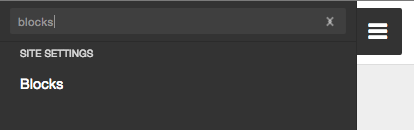 go to the handy search bar on the new menu and search for 'blocks'
go to the handy search bar on the new menu and search for 'blocks'- click on blocks (that search did work - yay)
- you will have a list of all blocks
- in the case of adding the featured events to the homepage look for a block named "View: Events: Featured Events"
- once you find that block (probably in the disabled section), click 'configure' to the right
- you can name this block if you want to, if not, it will use the default name which in this case is "Featured Events"
- locate the pull down box under the name of your public site theme (this should be default)
- pull down and select "Content"
- in the visibility settings section, toggle "Only on the selected pages"
 in the text box add the name of any pages that you want this block to show in the main body section - NOTE: only the front page required < > (see screenshot)
in the text box add the name of any pages that you want this block to show in the main body section - NOTE: only the front page required < > (see screenshot)- click save
Now you should see your block on the front page (note the block does not show if there is no content - in other words be sure to add some featured events.
If your block is not showing in the order you would like, go back to the blocks page and drag the blocks into the order you would like. Click save.
Disabling a block
If you no longer want a block to show on a page:
- go to the blocks page
- locate the block in question
- click "configure" to the right
- if multiple pages are listed, remove the page that you do not want the block to be displayed on
- if you do not want the block displayed on any pages, simply switch the display from content (or whatever region you have it in) to "none"
- Save
