The Music Library: Viewing your music
Located in: Music Area > Music Library
This page is visible to roles with permission to view the music area: Site admins, Director, Music admin, Music Learning admin.
This page is not available to Members. Members can view the music they are assigned to view/learn on their "My music" page. There is more information on the in the General User guide.
The default view on the music library page is the "assigned music" view. This view displays all music that has been assigned to either view or learn.
Music assigned to learn has a coloured learning status block. Music assigned to view is flagged with an "eye" icon under flags.
- You can filter the results using the filter button at the top of the table.
- You can search for a particular song using the search field on the far right.
- You can select songs by clicking on the rows (they'll highlight yellow) and then use the actions menu to make changes. You can change the music assignment method, or who it's assigned to, or change the song category.
- You can flip the order of the category filters by clicking any one of the arrows next to a category name. Categories are listed in the order set on the categories page (link on the top right of the page).
- You can change the sort of songs by clicking on any of the arrows across from the table headings (default is sort by title within category)
Click the title to view the song page. Click the pencil to edit the song.

The other options to view music is with the "all music" tab. This page displays all music in the site, along with it's basic library information.
If the green plus symbol appears on the left, you can click it to see more information about the song.
- You can filter the results using the filter button at the top of the table.
- You can search for a particular song using the search field on the far right.
- You can select songs by clicking on the rows (they'll highlight yellow) and then use the actions menu to make changes. You can change the music assignment method, or who it's assigned to, or change the song category.
- You can flip the order of the category filters by clicking any one of the arrows next to a category name. Categories are listed in the order set on the categories page (link on the top right of the page).
- You can change the sort of songs by clicking on any of the arrows across from the table headings (default is sort by title within category)
Click the title to view the song page. Click the pencil to edit the song.
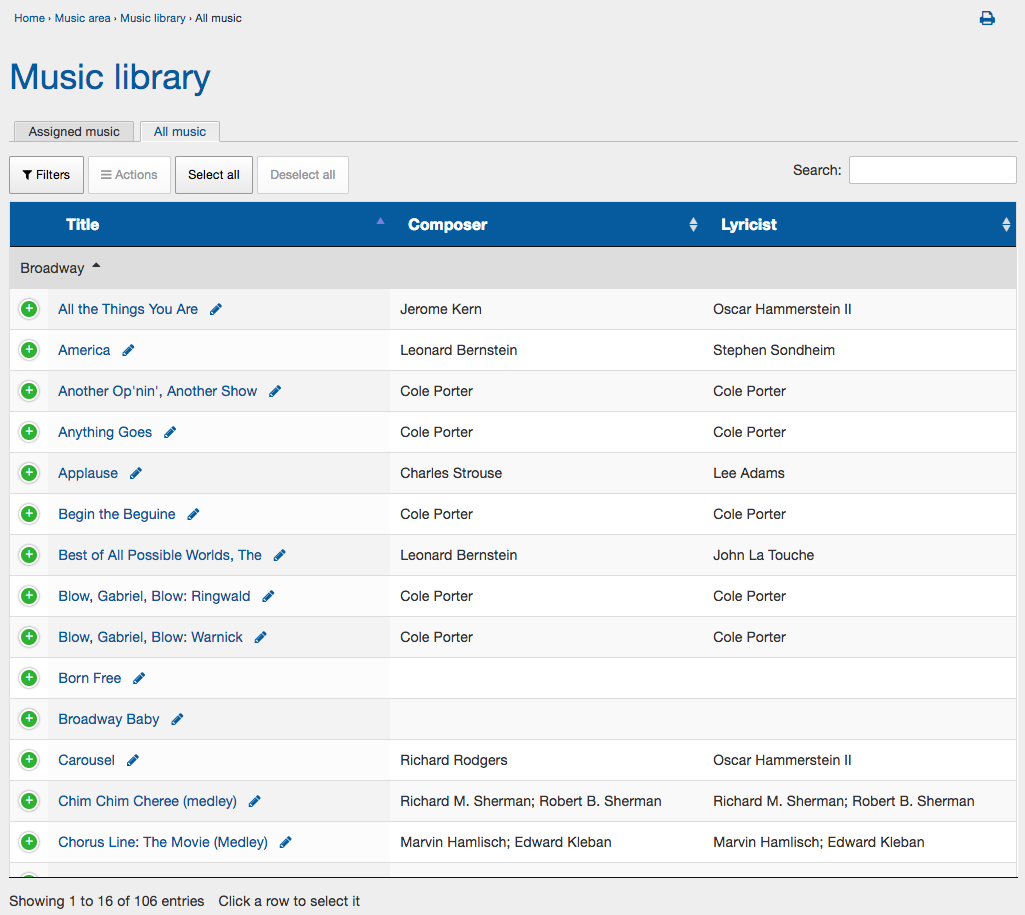
Keywords: music, find music, view music, music library, repertoire
