Time zone settings
Do the dates not look right on your site? You may need to adjust the regional settings for your site to make sure that it's set for the right time zone.
Go to Settings & admin > site settings > Regional Settings
Set the default country and the default time zone for your group. You can also change the first day of the week that the calendar displays. (no need to use the 'ISO-8601' week numbers, so just leave it blank)
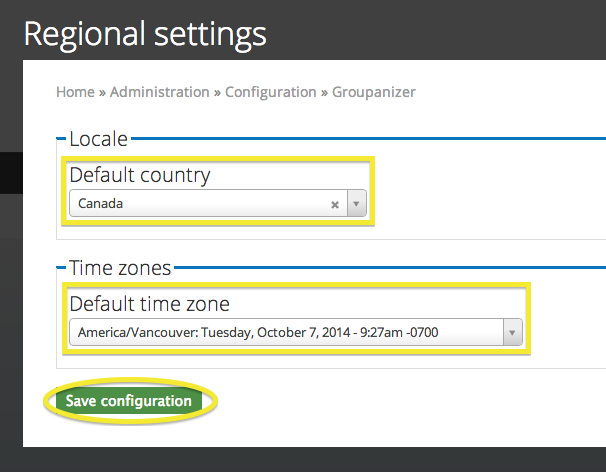
(your screen theme may look a little different, but the fields should be the same).
Don't forget to press save when you're finished!
Pro tip:
You'll want to do this before you've added events - otherwise all your events will shift to the corresponding time in your new timezone (this is because events are stored according to GMT).
If you've already added your events and they've now shifted a few hours, you can use the event time adjustment page (settings & admin > site settings > event time adjustment) to shift your events to the correct time. This option will move all events.
You can also shift events on the "master calendar" page by selecting rows (click them, or use the "select all" button) and clicking the "Actions" button. Select the option called "Shift event time". This option will allow you to select the events you want to move.
keywords: location, location settings, timezones, time, GMT, PST, EST
